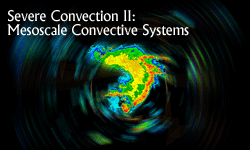
Technical Notes
Most COMET® Program modules use Adobe® Flash® for navigation, animation, and presentation of multimedia elements. Additionally, most modules also provide a "print version" alternative for users that require special accessiblity features (e.g., "screen readers").
You should always keep your Flash Player plug-in/ActiveX control updated to the most current version as Adobe responds as rapidly as possible to patch security vulnerabilities in their product.
Common Flash Problems
The user may encounter errors in local playback of MetEd Archive CD/DVD products and download versions of COMET modules following installation of Adobe Flash Player 8/9/10. Symptoms include new windows that won't open, modules that won't launch. etc.
"Enhanced security measures" in Adobe Flash Player Version 8/9/10 may cause problems to users of MetEd Archive CD and DVD products as well as COMET module download versions (does not affect files on the MetEd server). Specifically, clicking links that open new windows with JavaScript commands embedded within the Flash file will not open the window/link at all.
This problem can be solved by making some minor changes to your settings. Please visit the Adobe support site for an illustrated explanation of how to reconfigure the Flash Global Security Settings Panel to allow access to whatever drive or filesystem these local (download) versions have been installed (typically "c:\comet" for download versions or d:\ for your CD-ROM drive). Note: You MUST have an Internet connection to update your Flash settings as this problem can only be corrected while online with the Adobe Website. These problems do NOT occur with Flash Player 7 and earlier and may be related to whether the user has previously modified the default local Flash Player default permissions. We apologize for this inconvenience.
Installing Flash
The COMET® Program currently codes in Adobe® Flash 9®. Users of Firefox®, Mozilla®, Netscape® (and other browsers) must go to the Adobe® Website and download and install the plug-in manually. The appropriate Active-X control will install itself automatically if you are using Microsoft® Internet Explorer®. (It will ask you for permission before doing so.)
Enabling Pop-Up Windows
Newer versions of Firefox®, Mozilla®, Netscape®, and Microsoft® Internet Explorer 6 & 7 (specifically running on Microsoft Windows® XP with Service Pack 2 & also with Vista) offer users the opportunity to block pop-up windows that often contain advertising on commercial Websites. Some of these browsers turn on pop-up blocking by default. All of these browsers offer the option to exclude user-specified sites from pop-up blocking. It is imperative that exceptions be allowed for ucar.edu domain to open pop-up windows as they are extensively used in COMET Web modules to display content (no ads, really!). You may also want to allow pop-ups from other domains as well, e.g., noaa.gov, af.mil, navy.mil. Refer to the "Help" pages of your specific browser for instructions on how to perform this step (which varies greatly by browser, but is generally associated with privacy settings for that browser).
ActiveX Controls for Download and CD/DVD Archive Versions
Users of the download versions (and CD/DVD archives) of COMET Web modules using Internet Explorer 6/7 on a PC with Windows XP, Service Pack 2 (and also with Windows Vista) will also need to allow ActiveX controls to run from the local hard disk (wherever you installed the download) or from the CD-ROM/DVD-ROM drive from which you are viewing archive discs. COMET Web modules use the Adobe Flash Player to enrich your multimedia experience. All browsers except for Internet Explorer use a plug-in for this functionality. Internet Explorer uses ActiveX controls versions of the Flash Player. Due to more stringent security measures implemented by Service Pack 2, most users will get a warning or error message alerting them to the fact that an application is trying to use an ActiveX control from a local disc and is being blocked by default. If you do not allow this access, Flash-based Web modules will not run; however, in a corporate or government computing environment, individual users may not have permission to change this setting unless they have "Administrator" level computer permissions. Individuals in those computing environments should coordinate this activity with management and their IT department. To enable ActiveX controls in files on hard disc and from CD ROM (applies only to computers running Windows XP, Service Pack 2), click "Tools/Internet Options/Advanced" and scroll down to "Security." Click the checkboxes for allowing ActiveX on CD and in files on My Computer (click the Apply and OK buttons, then exit). Please realize that other downloaded software and CD-DVD ROMs could contain "hostile" ActiveX controls that could damage your system so you might prefer to uncheck the checkboxes when viewing html content from other sources.
Adobe® Reader® Software
Many COMET modules use the Portable Document Format (.pdf) to display printable diagrams, job aids, summary, and other information. If you do not have the (free) Adobe® Reader® software, you can download a copy here. Other programs are also capable of opening, displaying, and printing .pdf format files (e.g. the "Preview" program that is part of the Mac OS X).
You should always keep your Adobe® Reader® updated to the most current version as Adobe responds as rapidly as possible to patch security vulnerabilities in their product.